A few weeks ago I posted some pretty photos of the snow (see the post here: http://somesomeandsome.blogspot.com/2010/01/happy-new-year.html). Now, sadly for me, I don’t own Photoshop so can’t do photoshopy-fancy-dancy things with my photographs before posting them. But I have discovered a great way to make minor amendment to pictures that is part of Windows. One of the tabs in Windows Photo Gallery is labelled ‘Fix’. I’ve circled it with a big red circle in the screenshot to show you were it is.
This ‘fix’ tab provides a list with five options – I’ve circled them in pink in the screenshot. Let’s take a closer look at those options:
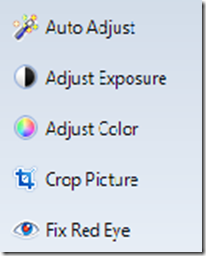
I’ve not really got to grips with the Auto Adjust option yet, and have little need for fixing red eyes in the photos I post on this blog. But the other three options are really useful. The Crop Picture option does just what it says on the tin – crops the picture. This can be very handy when you’ve got a counter covered with cake crumbs that can distract attention from the cake you’re trying to showcase in a photo – just crop out the counter (or as much of it as you can without upsetting the aesthetic balance of the picture!). I use the Adjust Exposure option the most – it’s great for brightening up a picture when the lighting conditions when you took the picture were not great (as happens often in my north-facing kitchen). I’ve recently started playing with the Adjust Color option a little more. Go too far and your picture may take on more than just an odd hue, but play it right and you can get some really fun effects. If you decide to play with this great toy though, just remember to save a separate copy of the original photo or click undo all before navigating away from the picture – otherwise it' will save the image in the state it’s in when you close Windows Photo Gallery or move to a different picture within the program.
I thought I’d share the results of some of my playing with you – just little adjustments of the colour and light can result in a huge array of fun. First here’s the original…
And here are some of the pictures that resulted from my playing…
Image 4 (love the sunset effect of this one):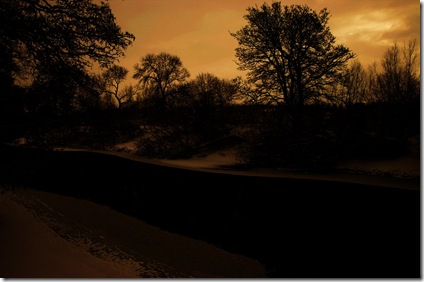
Image 5 (early evening to follow the ‘sunset’):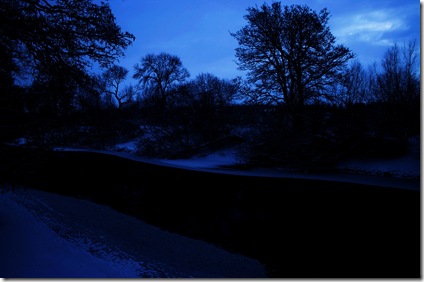
Image 6 (a little weird perhaps):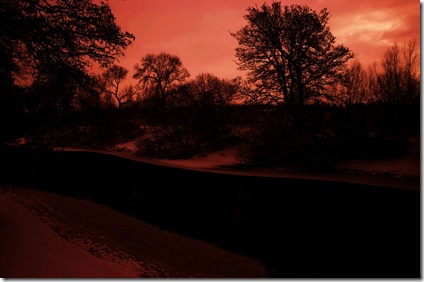
I’m considering printing some, framing them and hanging them together as a set, though I’m not sure which – all suggestions welcome. I think my favourites are images 3, 4 and possibly 8. Which is your favourite?

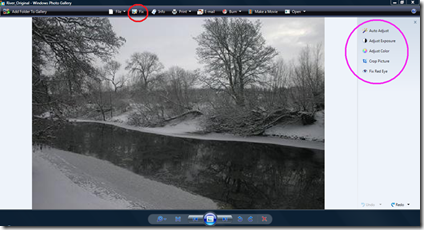



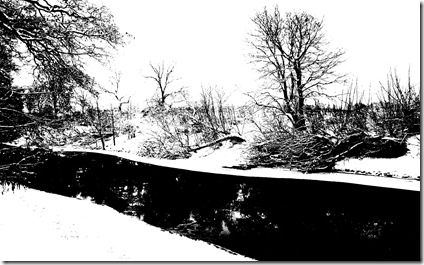


You don't have to have Photoshop. If you are willing to learn there is the GIMP, or if you don't want to install anything there is http://www.photoshop.com or http://www.splashup.com
ReplyDeleteI haven't tried either extensively, but they look alright. Oh and I like 8 (for the slight tints of colour); 4 (but the water is a bit dark) and the water in 1 (although the sky is too bright). So...8 the most.
You should also take a peak at picasaweb.google.co.uk - it's free and you can do a whole big bunch of things :)
ReplyDeleteSounds interesting - will have a look!
ReplyDelete